9.6.1. Global Settings¶
Global Settings consists of the following:
Alert Notification: Motadata polls the monitor at a regular interval (generally 5 mins). After polling it alerts you about the health of the monitor. You can choose the behavior of alert here. You have 3 options:
- Notify me when monitor’s status turns to clear.
- Notify me only specific number of times if monitor severity does not change.
- Notify me continuously about the status of monitor if not clear.
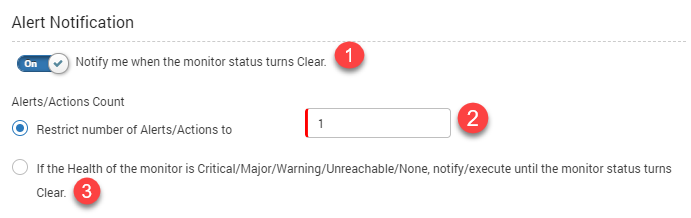
Alert Notification
Alert Sound Notification: Alert sound notification plays the sound whenever the alerts are triggered. The sound is played to the logged-in users. Four different sounds for each type of alert are available for use.
To use the sound notification, enable the Alert Sound Notification. The available sound notifications are: ‘Beep’ ‘Dingdong’ ‘Unreachable’ and ‘Warning’.
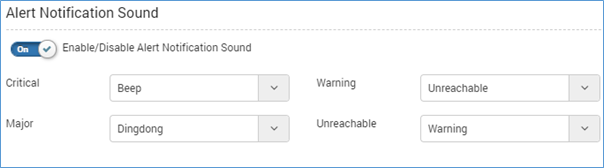
Alert Sound Notification
Select the sound type from drop-down in each alert type and click update.
Log Search:
- Full Text Search: Turn on/off full text search. It is a prerequisite of the Log search (Search > Logs) menu.
- View Parsed Logs: Turn on/off the ‘view parsed logs’. When turned on, the logs will show logs from both Clikhouse and Lucene database. When turned off, the logs will show only from Lucene database.

Global Settings
Topology Manually link/unlink functionality: (By default - Off) When turned on, people can manually link/unlink the nodes in Topology menu.

Topology Manually Link/Unlink
Widget Caching: When you turn on this setting, Motadata will store and use values from cookies to show widget data. The cookies are maintained for 10 minutes for metric widgets. For log/flow widgets, cookies are maintained for 2 minutes. When you want Motadata to make fresh call to database every time you visit the dashboard/reports page, turn off the feature.

Widget Caching
Visualization: Set the maximum number of widgets in a single dashboard. Maximum visualization limit in Motadata is 25.
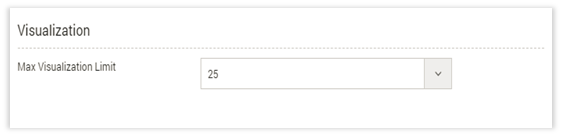
Set Visualization Value
Motadata Logging Level: Choose the logging level for the logs generated in the back-end. By default, warning logs are sufficient for troubleshooting. Other logs are enabled when the network engineer or Motadata expert needs to look into a particular issue.
- Info – Contains informational logs
- Warn – Contains warning logs
- Error – Contains all the error logs
- Debug – Operations (Success/Failure)
- Trace – Detailed logs
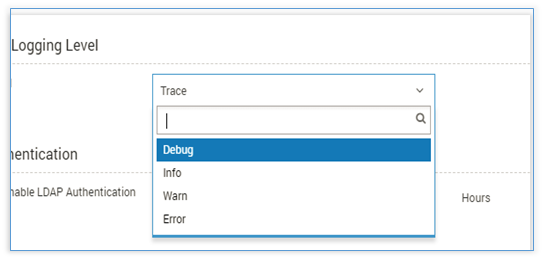
Motadata Logging Level
LDAP Authentication: To use the LDAP server, enable the LDAP Authentication. Motadata will fetch data from LDAP at regular intervals. Use LDAP Sync Time as the duration of the interval.

LDAP Authentication settings
Allow Monitor Polling Issue Mail: To get an email when the monitor doesn’t respond to Motadata’s poll request, enable this feature. When Motadata doesn’t get a response from the monitor, it sends an email. If the monitor is still not responding, Motadata will not send further emails. When monitor responds to poll request, Motadata will send you an email again.
You can configure for which monitors Motadata should send an email and who should receive that email. Use the filter conditions and values to select the monitors (or their range). Use the ‘Action’ to select the email addresses.
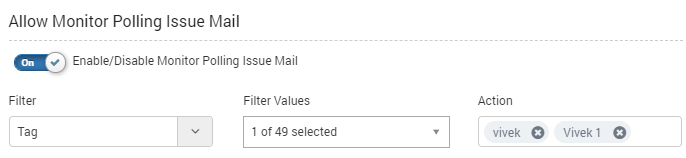
Configure Monitors and Email in Case of Polling Failure
Auto Refresh: Configure the auto-refresh time to refresh the GUI on Home page and Alert Stream page. The default time is 5 minutes (same as polling time).
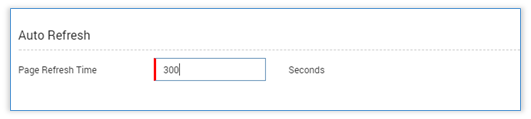
Set Auto-Refresh Time
Motadata System Password: Type the Motadata server password (The password that you use to access the back-end of Motadata) here. This password is required to see data in Motadata Health (Motadata Health).

Motadata System Password
Google Map API Key: The Google Map API Key is a key you get from the Google maps. This key is required for communication between Motadata and Google Maps. You need to enter Google Map API key to use Google Maps in the Widgets.

Google Map API Key
White Labeling: You can change the logo of Motadata to white label the product under your organization’s brand. Upload the logo file (up to 1 MB) and save the settings.
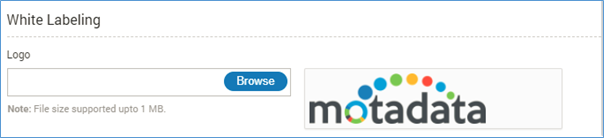
White Labeling